The emergency alert system allowed the President of the United States to phones across the nation.
For example, if President Trump were to initiate the Insurrection Act or Martial Law, many people believe that this would be announced through the emergency broadcast system.
This would bypass major tech companies as well as the mainstream media.
But there have been many rumors about phone updates turning off these emergency notifications!
So how can you make sure that you have these emergency texts ENABLED on your phone?
Below, we’ll outline the steps necessary for both iPhone and Android users.
https://twitter.com/realcoley1/status/1348142992213889025
Also don’t forget an entire emergency broadcast system that messages every phone in the USA.
— The wonderful Anna Marie (@RawaHerc) January 17, 2021
I really cant wait for my phone to go:
"BEEEEEEEEEEP…. THIS IS THE EMERGENCY BROADCAST SYSTEM ….."
— Bill De (@BillDe_3) January 11, 2021
There have been rumors that Apple’s latest update would disable the emergency broadcast system.
Most outlets report that these rumors are false.
However, if you have an iPhone, here’s how you can manually ensure that your phone will receive any government alert, including a presidential text.
Per Apple:
About emergency and government alerts on iPhone and Apple Watch
Learn how to turn on emergency, government, and public safety alerts on your iPhone and Apple Watch.You can receive emergency, government, and public safety alerts on your iPhone and Apple Watch. In the event of an emergency, here’s what you might see:
- Alerts issued by your country or region’s government
- Alerts involving imminent threats to safety or life
- Alerts for extreme weather conditions
- AMBER alerts (America’s Missing: Broadcast Emergency Response)
- Public Safety Alerts
Turn Government Alerts on or off
By default, Government Alerts are turned on for your device.* When you receive a government alert, you hear a special sound that’s similar to an alarm. If you want to turn these alerts on or off, follow these steps:
- Go to Settings > Notifications.
- Scroll to the very bottom of the screen.
- Under Government Alerts, turn the type of alert on or off.
Again, multiple reports claim that Apple’s latest update did not disable emergency alerts.
We still recommend double-checking using the steps above to ensure you receive any broadcasts.
There is no indication that Apple plans to shut off the Emergency Alert System. https://t.co/bX2bt71RnC
— USA TODAY (@USATODAY) January 16, 2021
We understand that not everyone has an iPhone.
If you have an Android, you can manage the types of emergency alerts that you receive.
According to Android Central:
Though you don’t have a choice as to whether you receive the presidential alerts, you can turn off the other types of alerts. We would recommend leaving them on, though, as the information could help you (or help you help someone else) in a time of danger. But if you want to familiarize yourself with the settings or tweak their parameters, there are options you can use.
The settings will be found in a different place depending on what phone you have (yay, Android!) but the common theme is that the settings will be called “Cell Broadcasts” or “Emergency alerts.” The best way to start looking for them is to open up your settings, and if you have a search function to simply type in “broadcasts” or “emergency” — chances are the phone will present you with the settings right away. If you don’t have a search function, look under your sound, notification or display settings.
On Samsung phones, emergency alert settings are found in the default Messages app. Go to the Messaging app’s menu, settings, and then “Emergency alert settings” to configure the options.
Depending on your phone, you’ll be able to toggle each of the alerts independently, choose how they alert you and whether or not they vibrate when you receive one. Newer phones will even give you the option to turn on or off tests of the emergency alert system.
These are historic times.
For the safety of yourself and your family, we recommend that everyone checks to see if their phone has the Emergency Broadcast System ENABLED!
Better safe than sorry.
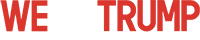
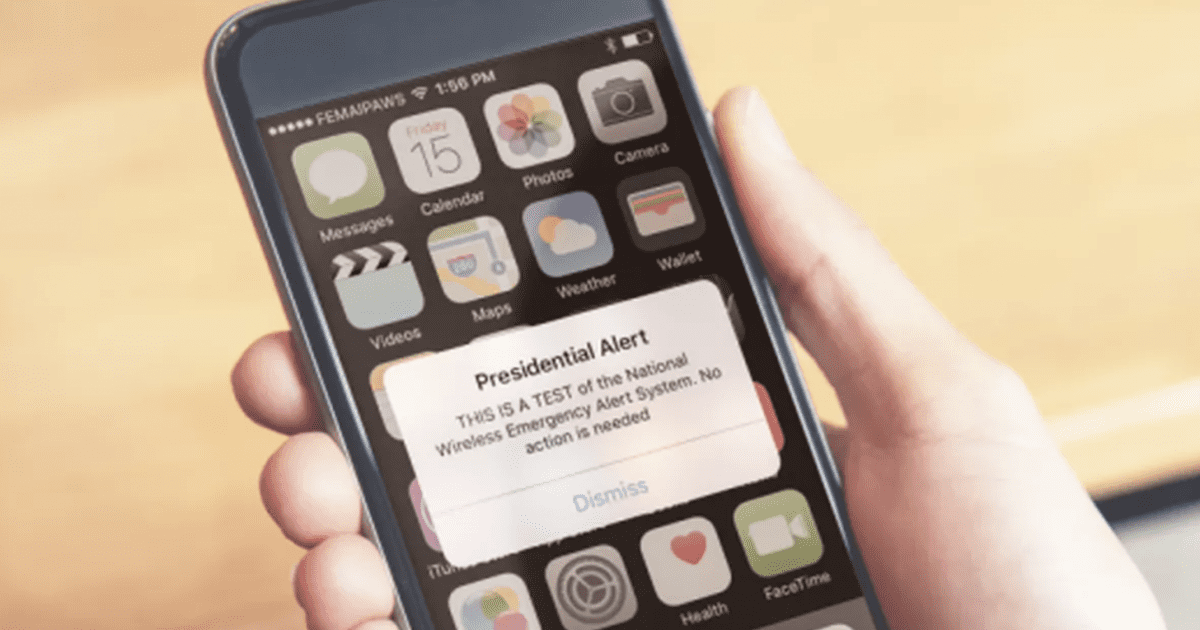
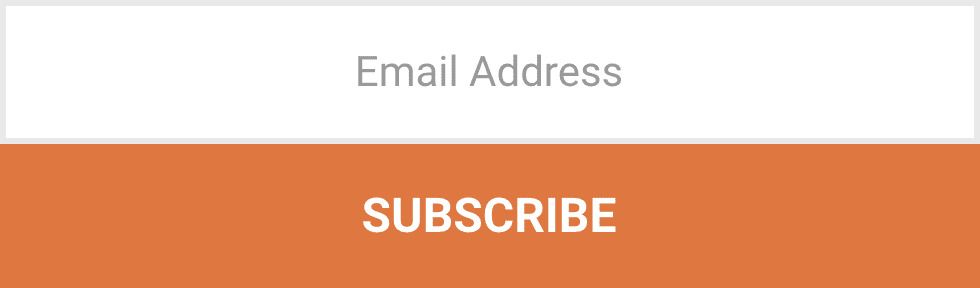
Join the conversation!
Please share your thoughts about this article below. We value your opinions, and would love to see you add to the discussion!